How to Track Orders on Apple Logistics: A Step-by-Step Guide
Apple, a brand synonymous with innovation and quality, ensures that the excitement of purchasing their products is complemented with a seamless tracking and delivery experience through Apple Logistics. Whether you've ordered the latest iPhone, a MacBook, or accessories, keeping tabs on your purchase as it makes its way to you is straightforward. Here's a step-by-step guide on how to track your orders with Apple Logistics.
Step 1: Confirming Your Order
Once you've selected your items and completed the purchase on Apple’s online store, you'll receive a confirmation email. This email will contain essential details about your order, including an order number and, in most cases, a tracking number.
Step 2: Utilizing the Apple Store App
- Download and Open the App: Ensure you have the Apple Store app downloaded on your iPhone or iPad.
- View Updates: Check the ‘For You’ tab for immediate order updates.
- Access Order Details: Tap your profile icon and select ‘Orders’ to view detailed information about your purchase and its current status.
Step 3: Tracking via Apple Order Listings Site
- Visit the Site: Navigate to the Apple Order Listings site.
- Sign In: Use your Apple ID or provide your email address and order number.
- Track Shipment: Click on ‘Track Shipment’ for detailed information about your order’s journey.
Step 4: Checking on the Official Apple Store Website
- Navigate and Sign In: Visit the Apple Store website and sign in with your Apple ID.
- Access Order Status: Hover over ‘Store’ and select ‘Order Status’ from the dropdown menu.
- View and Track: Explore detailed information about your order and its delivery status.
Step 5: Using Apple Wallet for Updates
- Open Apple Wallet: Access the Wallet app on your iPhone.
- View Orders: Tap the ‘Orders’ button to view details and status of your purchases.
- Check Details: Select a specific purchase to view more detailed information and tracking options.
Step 6: Email Notifications
Keep an eye on your email inbox for notifications from Apple regarding your order status, shipment details, and delivery updates. These emails will provide direct links to track your order.
Step 7: Receiving Your Apple Product
Ensure you are available during the estimated delivery window, and check the received items against your order to ensure accuracy and completeness.
FAQs
- How do I track my Apple product shipping?
- Utilize the Apple Store app, Apple Order Listings site, official website, or tracking information provided in confirmation emails.
- How do I check my order status?
- Visit the ‘Orders’ section in your Apple Store app or on the website to view the status and details of your purchase.
- How do I track my Apple Pay purchases?
- Purchases made with Apple Pay can be tracked via the Wallet app on your iPhone.
- How long does Apple take to deliver once shipped?
- Delivery times can vary based on location and selected shipping options. Check the provided tracking information for an estimated delivery date.
Conclusion
Apple Logistics ensures that tracking your eagerly awaited purchases is a hassle-free process, providing multiple platforms and methods to keep you informed every step of the way. From the moment you confirm your order to the unboxing of your new Apple product, rest assured that the information you need is readily available at your fingertips.
Meta Keywords: Apple Logistics, Order Tracking, Apple Store App, Apple Order Listings, Apple Wallet, Online Shopping, Apple Products, Delivery Updates, Shipping Information, Customer Support.